If you’re a small business owner and your Google My Business listing isn’t up to snuff, it’s time to take action. Google My Business is an easy way for small business owners to get found online, so don’t let your listing languish! In today’s post, we’ll show you how to optimize your Google My Business listing in just 30 minutes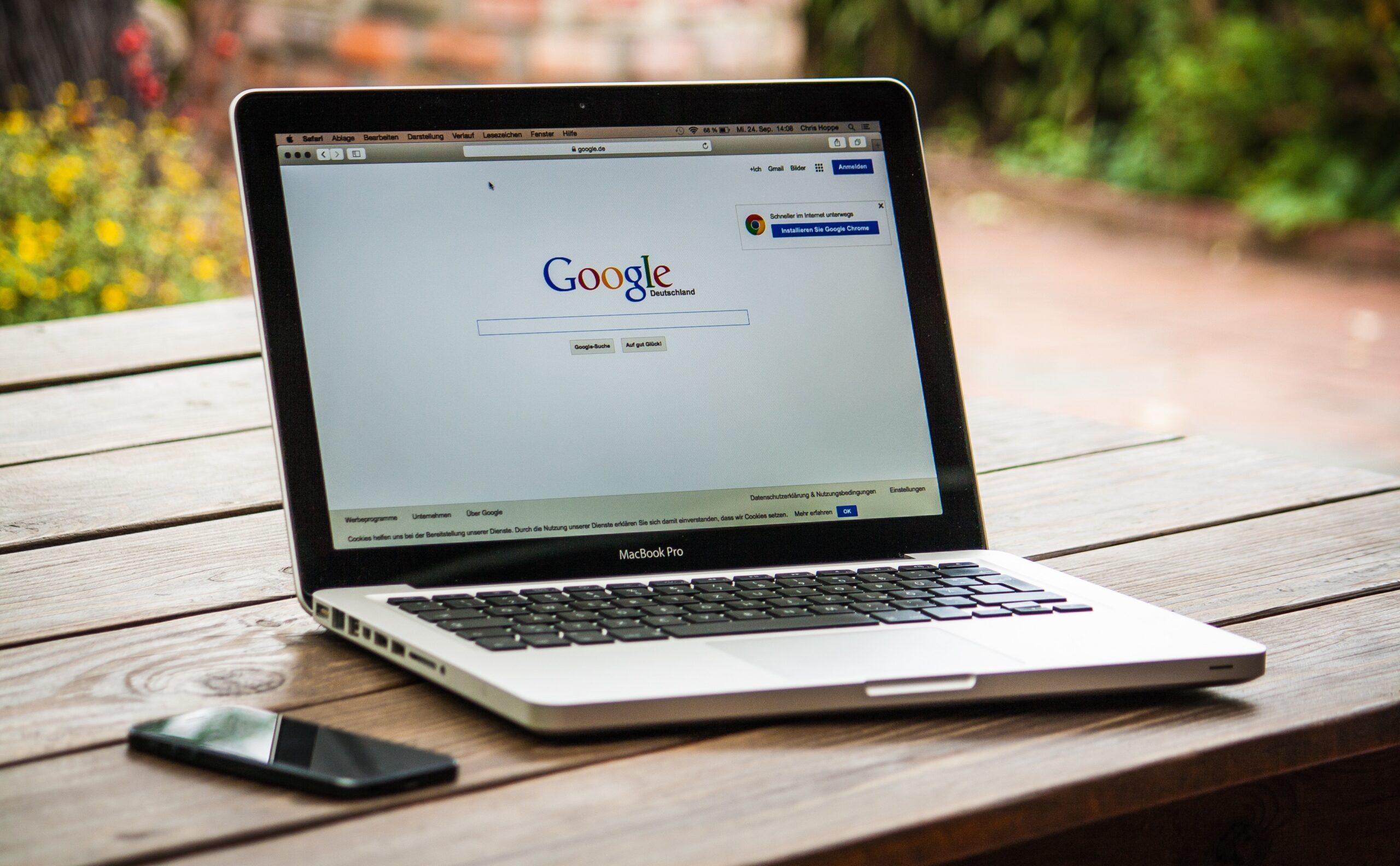
Google My Business is an easy way for small business owners to get found online.
Google My Business is an easy way for small business owners to get found online. With Google My Business, you can add photos and videos, manage your business information and even add a link to your website!
The Google My Business tool is free and available on desktop or mobile devices. You can also access it through the app store on both Android and iOS devices (though it’s not available in all countries).
Sign in
Google My Business is a free tool for local businesses, and you can sign in using your Google account. You can also add your business to Google My Business from the web, or from the Google app (in Android). Or if you have access to the Google Maps app, it will prompt you for your credentials when prompted during an update.
If all else fails:
Choose your business
In order to optimize your Google My Business listing, you’ll need to choose a category that best represents your business.
When choosing the right category for your business:
- Make sure it’s relevant and not too broad. If people search for “salt” on Google, they’ll find listings for restaurants that serve salt (which is obviously worthwhile). But if they search for “salt shaker,” they’ll be more likely to find listings from companies selling similar products.
- Make sure it’s specific enough so people know what services/products you offer when looking at your page in their browser window or mobile app—but not so specific that no one finds it!
Add your business name and location
If you’re not sure where to start, we recommend adding a business name and location first. This will help you get your listing up-and-running faster by helping Google identify what visitors are looking for when they search for local businesses in the area.
Once it’s added, make sure that everything about your business is accurate before submitting the listing. Make sure the name of your company matches exactly how it appears on other forms of identification such as tax documents or legal documents (for example). You can also check spelling mistakes against an online dictionary if necessary—but don’t obsess over every minor detail!
Select the appropriate business category
- Choose the appropriate business category.
- The first step in optimizing your Google My Business listing is to decide which type of business you are listing. If you are an independent contractor, then choose “Freelance/Contractor” as this will give more weight to your listing in search results. If however, you run a company like Amazon or Apple with thousands of employees worldwide and multiple offices around the world…this might not be right for this particular market because there would be too many results that focus on those companies alone (and not necessarily those who offer services like yours).
- Choose a category that is relevant to what makes up your business model:
- Is it freelance work?
- Are there any other services besides marketing?
Set up your contact information
Your phone number should be local. It doesn’t matter if you live in a small town, or that your business has moved to the city, but if it’s not local, then Google will penalize your listing. Make sure that the number is accurate and up-to-date.
Your contact information should also be consistent across all platforms: website, blog post with social media links (Facebook) and Google My Business page itself.
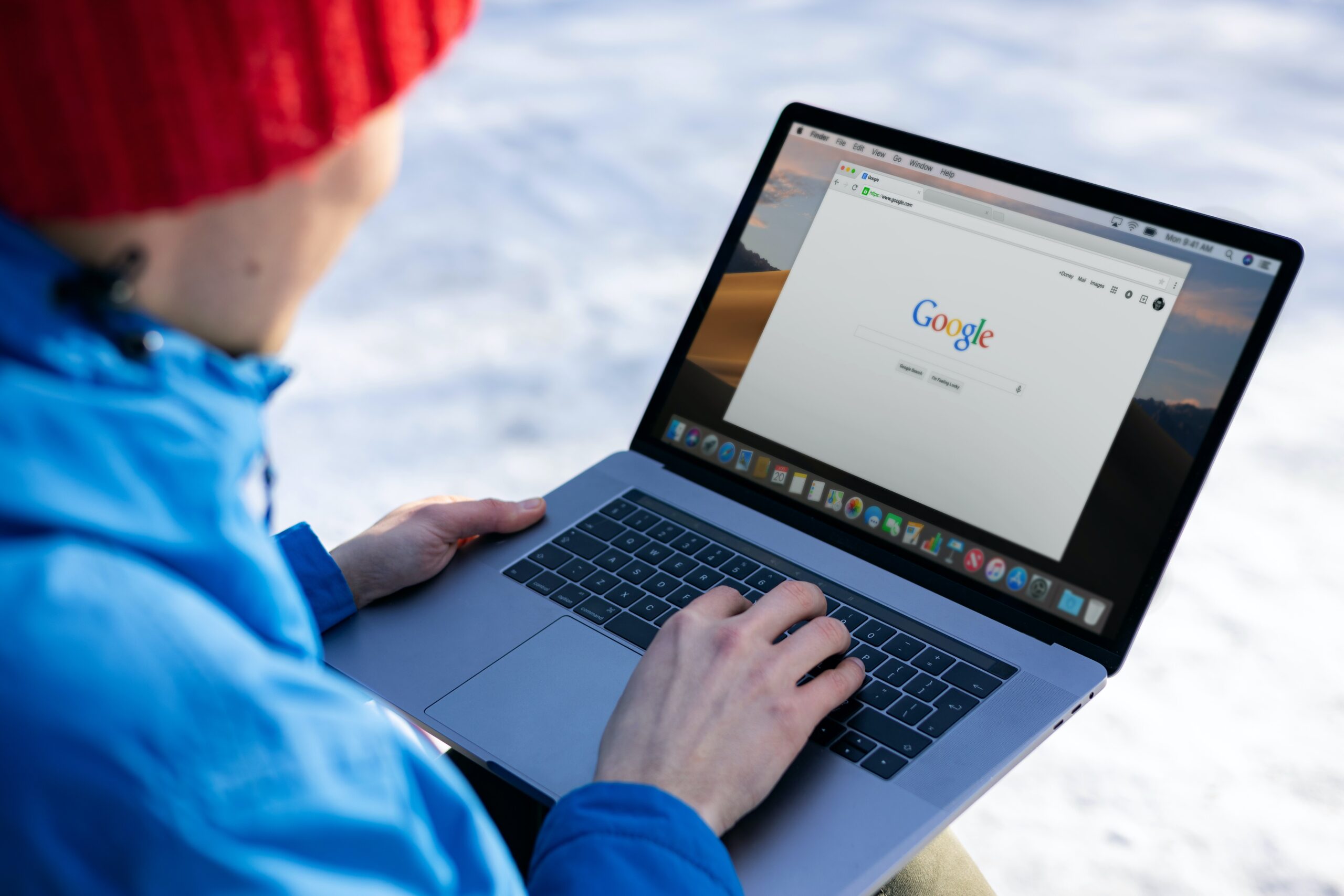
Make sure your hours are accurate
You should make sure that your hours are accurate.
If you have different business hours for different days of the week, you could be confusing searchers into thinking that they can buy something at one time and not another. This can also cause issues when it comes time to book appointments or appointments are scheduled during peak periods (like lunchtime). If a customer calls up looking for an appointment and finds out their requested time isn’t available due to business hours being incorrect, this could lead them feeling frustrated or annoyed—and those feelings don’t help your online reputation!
This might seem like common sense, but I’ve seen plenty of cases where businesses have all sorts of crazy schedules: “We’re open every day except Saturday!” “Yes we do take walk-ins but only on Tuesdays between 12 and 2pm.”
Add a profile photo
- Make sure your profile photo is high resolution, in focus, and doesn’t have any blurriness.
- If you’re using an app for editing photos on your phone (like Google Photos), then you can use the “Auto-enhance” feature to make sure that all of your photos have bright colors without making them look overblown or too saturated.
- To learn how to improve your profile photo even further: [link](https://www.google.com/mybusiness/webmasters/howtooptimizeyourprofilephotos)
Add a description of your business products or services
Next, you should add a description of your business products or services. This can be as simple as “A place to buy ” or “We offer [service].” Include keywords in this description and make sure it’s short and clear so that people can easily find what they need online.
You should also include a call to action at the end of your listing. Make sure there are specific instructions for how customers should interact with your listing (e.g., “Click here if you want more info about my car repair shop!”).
Add photos of yourself or your staff to give people a look inside
- Add photos of yourself or your staff to give people a look inside.
- If you own a restaurant, add photos of the food being made behind the scenes and in action.
- If you sell products, add product shots—and make sure those product shots are high-quality! The best way to do this is by taking photos of each product on display at least twice (once when it’s still new, then again after it has been out for some time). You can also use these images as backgrounds for your listings if they’re small enough (in which case I recommend sizing them down so that they fit better).
- If there aren’t any specific “you” photos available yet but still want to put something up about yourself or what makes yours different from others’, then just pick one thing that makes sense for each listing (e.g., “We’re known throughout town because…”).
As you can see from the above steps, it’s easy to get started with a Google My Business listing. Once you have your business up and running on Google My Business, you will be able to see all of the other benefits that come along with it—and they are many! You will be able to connect with new customers and grow your business, while also getting exposure across social media platforms like Facebook or Instagram. We hope that this guide has helped give you an idea about how powerful a tool like Google My Business really is for small businesses looking for more exposure online.